Trace:
Differences ¶
This shows you the differences between two versions of the page.
| Both sides previous revisionPrevious revisionNext revision | Previous revision | ||
| en:minitutorial [2006/09/18 11:18] – doubleface | en:minitutorial [2011/05/08 06:41] (current) – removed laurent | ||
|---|---|---|---|
| Line 1: | Line 1: | ||
| - | ====== Mini Tutorial ====== | ||
| - | The goal of this tutorial is to quickly show you how you can realize an application. To start, install Jelix as indicated on the [[en: | ||
| - | |||
| - | |||
| - | |||
| - | ===== Jelix scripts ===== | ||
| - | |||
| - | After that, open a console and go to the lib/ | ||
| - | |||
| - | under linux : cd lib/ | ||
| - | under windows : cd lib\jelix-scripts\ | ||
| - | |||
| - | This directory contains a script, jelix.php, which can make easy the creation and modification of different files of an application based on Jelix. You have to use it with the command line version of PHP and give it as parameter a Jelix command with some other parameters and options. | ||
| - | |||
| - | <code bash> | ||
| - | php jelix.php [--application_name] command_name [options] [parameters] | ||
| - | </ | ||
| - | |||
| - | To avoid giving the name of the application for each command, use this one : | ||
| - | |||
| - | <code bash> | ||
| - | export JELIX_APP_NAME=helloapp | ||
| - | set JELIX_APP_NAME=helloapp (windows) | ||
| - | </ | ||
| - | |||
| - | |||
| - | |||
| - | ===== Creation of an application ===== | ||
| - | |||
| - | Let's create the tree structure of the application using the createapp command : | ||
| - | |||
| - | <code bash> | ||
| - | php jelix.php createapp | ||
| - | </ | ||
| - | |||
| - | You will then get a helloapp/ directory, at the same level as the lib/ directory. His content is the following : | ||
| - | |||
| - | helloapp/ | ||
| - | | ||
| - | | ||
| - | | ||
| - | | ||
| - | | ||
| - | | ||
| - | | ||
| - | |||
| - | |||
| - | |||
| - | ===== Creation of a module ===== | ||
| - | |||
| - | A module gathers a whole of actions. At least one is necessary in an application. Let's create our first module " | ||
| - | |||
| - | <code bash> | ||
| - | php jelix.php createmodule hello | ||
| - | </ | ||
| - | |||
| - | Here is the directory which has been created : | ||
| - | |||
| - | | ||
| - | hello/ | ||
| - | module.xml | ||
| - | controllers/ | ||
| - | | ||
| - | classes/ | ||
| - | daos/ the object-relational mapping files | ||
| - | locales/ | ||
| - | en_EN/ | ||
| - | fr_FR/ | ||
| - | templates/ | ||
| - | zones/ | ||
| - | |||
| - | |||
| - | |||
| - | ===== Action implementation ===== | ||
| - | |||
| - | Let's implement a default action. Open the controllers/ | ||
| - | |||
| - | <code php> | ||
| - | class CTDefault extends jController { | ||
| - | |||
| - | | ||
| - | $rep = $this-> | ||
| - | |||
| - | return $rep; | ||
| - | } | ||
| - | } | ||
| - | </ | ||
| - | |||
| - | We state here that we retrieve the jResponseHtml object (because of the HTML type as it is indicated), and we return it to indicate that its content must be returned to the browser. | ||
| - | |||
| - | |||
| - | |||
| - | |||
| - | ==== Response object ==== | ||
| - | |||
| - | The jResponseHtml object generates a response in HTML (a HTML page). It generates automatically the < | ||
| - | |||
| - | <code php> | ||
| - | | ||
| - | </ | ||
| - | |||
| - | The body of the page is generated by default by a template, via an instance of the Jelix template engine, placed in the body property. The name of the template file is placed in the bodyTpl property. Here, it's the hello.tpl file. | ||
| - | |||
| - | <code php> | ||
| - | $rep-> | ||
| - | </ | ||
| - | |||
| - | We don't put the " | ||
| - | |||
| - | |||
| - | ==== The template ==== | ||
| - | |||
| - | Create a hello.tpl file in the template directory of the module. And put in this content : | ||
| - | |||
| - | <code xml> | ||
| - | < | ||
| - | < | ||
| - | </ | ||
| - | |||
| - | " | ||
| - | |||
| - | <code php> | ||
| - | $rep-> | ||
| - | </ | ||
| - | |||
| - | |||
| - | |||
| - | ==== As a summary ==== | ||
| - | The code of the controller must now be like this : | ||
| - | |||
| - | <code php> | ||
| - | class CTDefault extends jController { | ||
| - | |||
| - | | ||
| - | $rep = $this-> | ||
| - | $rep-> | ||
| - | | ||
| - | $rep-> | ||
| - | $rep-> | ||
| - | | ||
| - | return $rep; | ||
| - | } | ||
| - | } | ||
| - | </ | ||
| - | |||
| - | |||
| - | ===== First display ===== | ||
| - | |||
| - | We are now ready to display our page. For this, give the following URL : | ||
| - | http:// | ||
| - | |||
| - | You will then see your html page, with the welcome message. | ||
| - | |||
| - | The url can change regarding the configuration of your installation, | ||